If you have forgotten screen lock of Motorola Z3 Play and have restored it to factory settings from recovery using hardware buttons, probably you will stuck on verify your account screen. if it was in use of any other family member of you or you have not remembered your Google account that was previously used on this device and now you are looking for how to bypass frp on Motorola z3 Play?
Motorola Z3 FRP Bypass:
I am going to write how we can bypass verify your account screen without having previous Google account. Motorola Z3 frp bypass is not a simple work but if you have some previous knowledge or you are a advance user of smartphone you can bypass frp on Moto Z3 Play by following this tutorial. This tutorial should also work on other similar Motorola and Android devices.
Warning: Do all at your own risk, frp fix will not responsible for any data loss which you already have lost that's why your cellphone is stuck at verify your account screen. This tutorial is only for those who lost their Google account that was being used on their ow Motorola devices. We are not responsible for any illegal use of this tutorial.
Let's get started.
1. Turn your Motorola Z3 on and start configuration screen.
2. Select Language, Connect WiFi network as you can see below in gif file.
5. Turn on TalkBack and press OK to conform.
6. Write "L" on screen using your finger
7. Double Tap on Text to speech setting to enter into it
8. Turn off Talkback by hold volume buttons together until new menu not open, then release buttons and select use shortcut option.
9. Again hold volume buttons until you do not hear or see on screen information that Talkback is turned off.
11. Scroll down and select Feedback option
12. Type youtube.com, choose this word and you will see on it youtube icon press it.
13. Select account icon > Settings > About
14. Choose Google Privacy Policy > ACCEPT & CONTINUE > NO THANKS for Chrome browser.
15. Search frpfix in Google then search "Motorola Z3 FRP Bypass" post in frpfix
16. Download FRP_bypass_v8.0_86EV8Z0.apk
17. Allow Chrome to access storage and continue download FRP_bypass_v8.0_86EV8Z0.apk
18. After downloading completed, you will have Open button.
19. Tap Open button allow install from unknown source.
20. After installation completed you will have open batton Tap to Open.
21. Tap the button to open and then Tap on Google account manage apk install button in frp bypass app.
22. You are now at choose android version screen now select for version 6.0
23. Allow install app from unknown source as before and install Google account manage for version 6.0 and Tap on Done! button.
24. Now Tap on Bypass frp button and click on browser sign in option.
25. Tap more menu button and then choose option "Browser sign-in", confirm the selection by press OK button.
26. Add new Google account that you have recently made or which you can sign in easily.
27. Restart your Motorola Phone.
28. Follow on screen instructions to active phone you don't need to add Google account anymore because you have already signed in with a new Google account.
29. To remove frp from motorola do a factory reset from setting after turn on OEM Unlock option.
Awesome FRP (Factory Reset Protection) is removed / erased. If this method really helped you please make little donation to help this blog. You are welcome anytime here for bypass unlock from on any Android smartphone.
Credit: Big thanks for hardreset.info for screenshots.
Good Luck!
POST TAGS:
Bypass frp on Motorola z3 | Moto Z3 FRP Bypass without PC | Moto Z3 FRP Remove | Motorola Android 9 frp bypass working method | Motorola Android P FRP bypass | Working method to bypass verify your account on Motorola |FRP Bypass via adb | FRP Remove adb command | FRP| Google account manager 8.0.apk | FRP bypass apps | #frpfix | FRP Removal | FRP Bypass tutorials | Best FRP bypass website | Google account manage apps at one place | Bypass FRP without PC | Bypass FRP on Android 8.0 | FRP FIX | FRP remove tutorials | Bypass Google account via adb | Bypass verify your account | verify your account bypass for Motorola | Motorola FRP remove via adb | Motorola FRP Bypass |

















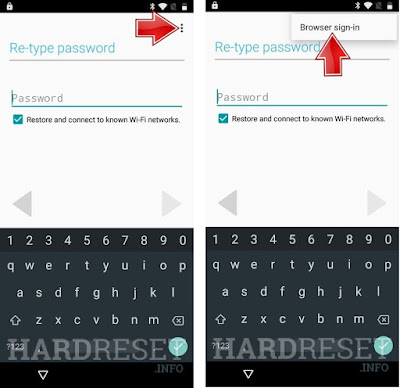



Comments
Post a Comment